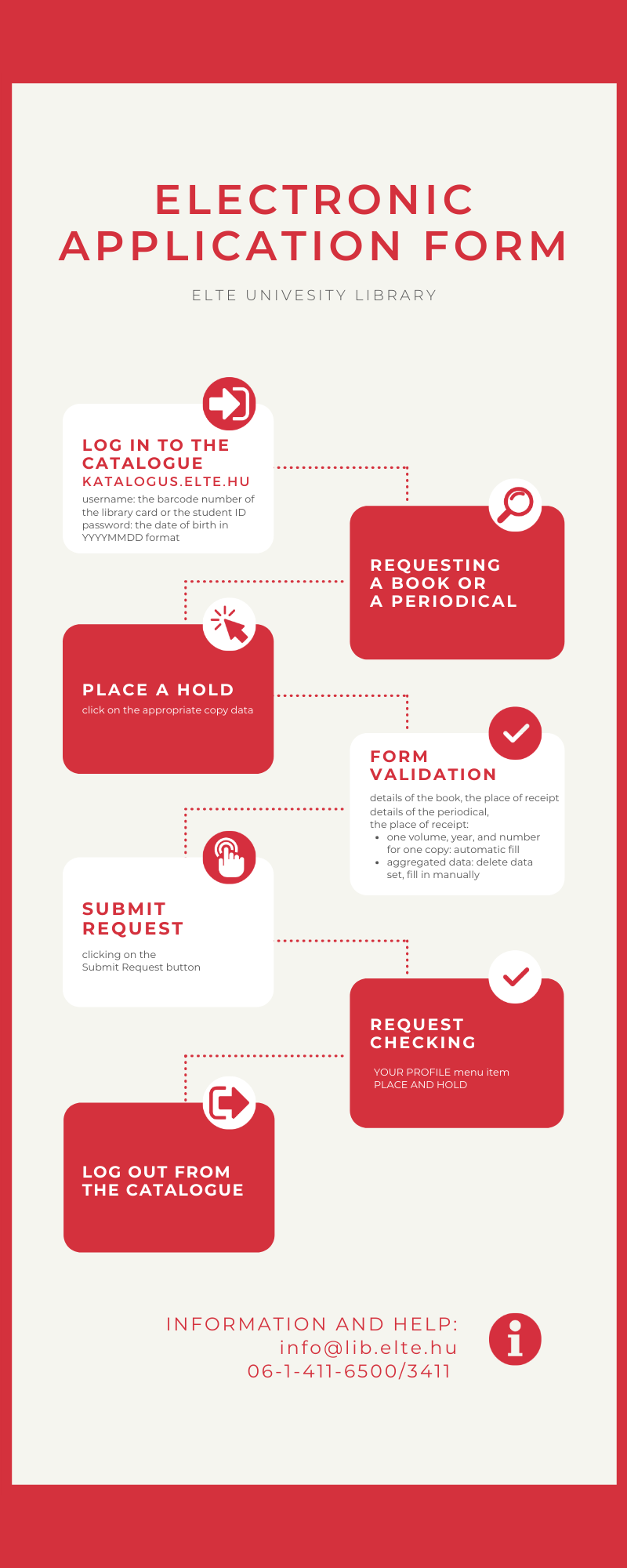With the electronic request form, you can request documents from the library stock from anywhere and anytime.
Electronic request form step by step when requesting a BOOK
- In order to request documents from the stock online, log in to the catalogue (ELTEfind, Login menu item).
Username: the barcode number of the library card or student ID
Password: by default, the date of birth in YYYYMMDD format, e.g. 19970214. The password can be changed.
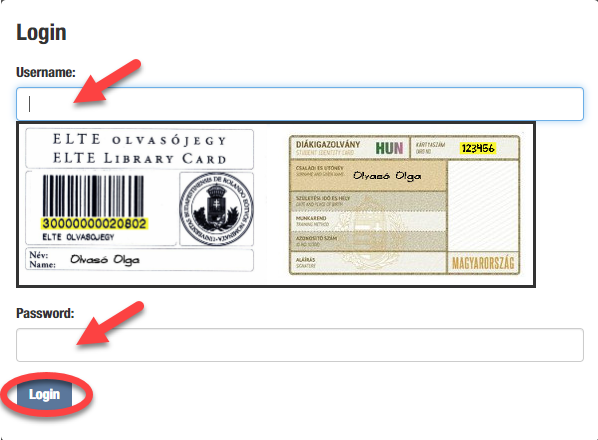
- For the copy data of the book selected for the search, click the Place of Hold button in the last column. In case you have not registered in advance, you can do so at this point.
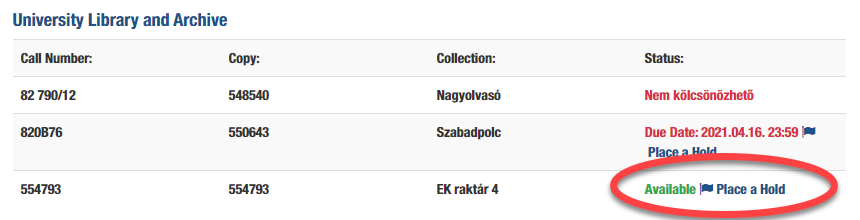
- Check the details of the book and the location of receipt in the form that opens!
- You can start the request from the stocks by clicking on the Submit Request button at the bottom of the form.
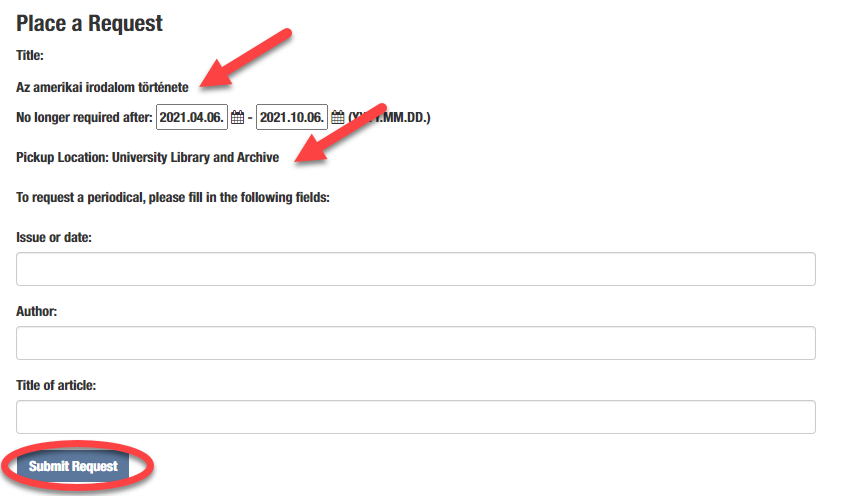
- At the end of the operation, in order to protect your own data, log out of the system!
You can check your requests that you have already sent after logging into ELTEfind, under the menu item Holds and Recalls.
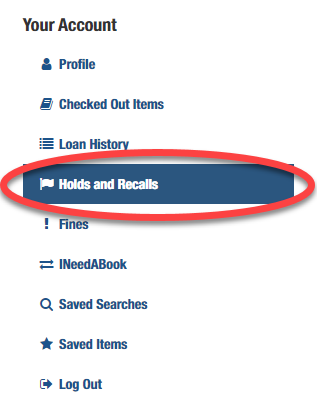
Pay attention this:
- If your membership has expired or you have already reached the maximum limit of requests, your request from the stocks will not be accepted. In both cases, an information message will let you know why the request cannot be continued.
- The set-aside time is the interval during which the document is set aside in your name. Setting this field is automatic with a maximum of 2 business days for books requested and 10 business days for local use.
Electronic request form step by step when requesting a PERIODICAL
- In order to request documents from the stock online, log in to the catalogue (ELTEfind Login menu item).
Username: the barcode number of the library card or student card.
Password: By default the date of birth in YYYYMMDD format, e.g. 19970214. The password can be changed.
- After searching for the copy data of the selected periodical, click on the Place a Hold button in the last column. In case you have not registered in advance, you can do so at this point.
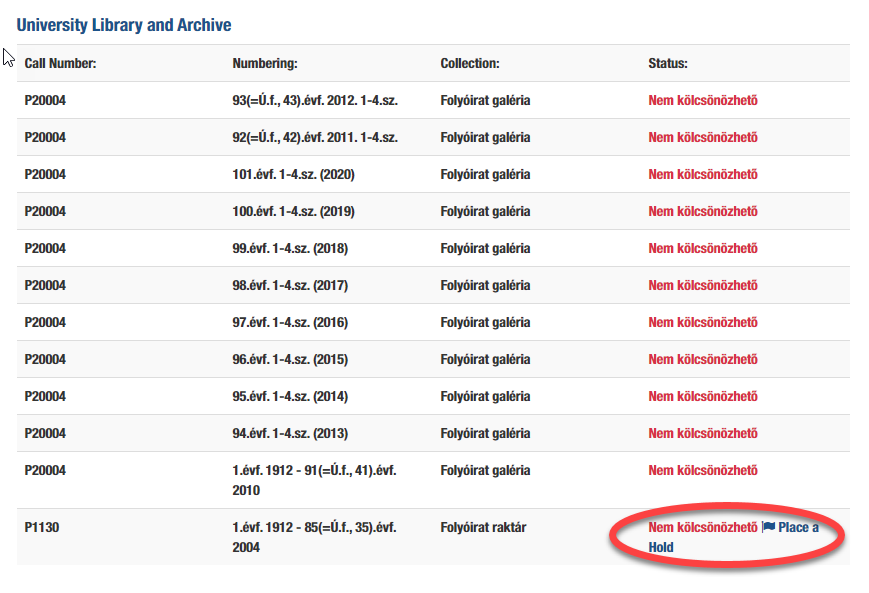
- Check the details of the book and the location of receipt in the form that opens!
- If the data of a given document contains information about both numbering and publication year (i.e. vol. 25. no. 5. 2014.), then the system will automatically fill in the required spaces on the application form with this information.
- In that case if the copy data of the periodical contains aggregated data with the numbering data of the opening and closing volumes (e.g. 1st year 1990 – 15th year 2004), you must delete this data series and then enter the desired year or years (it is necessary!), volume and number (only if you are certain about them).
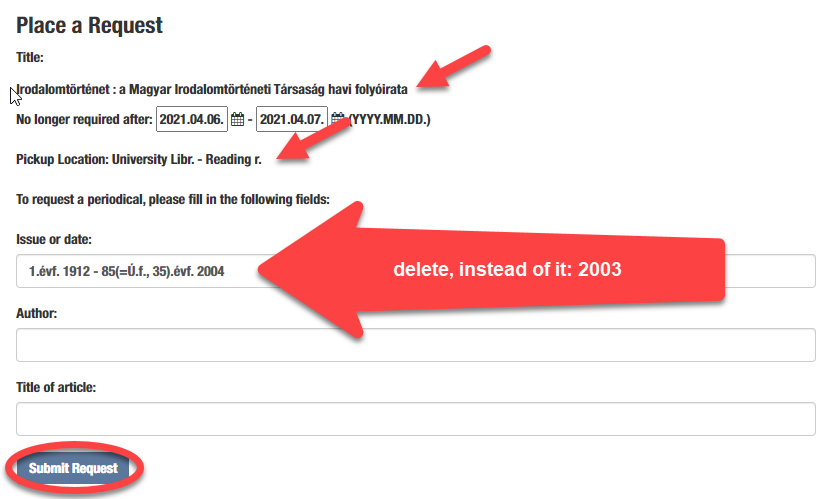
- You can start the request from the stocks by clicking on the Submit Request button at the bottom of the form.
- At the end of the operation, in order to protect your own data, log out of the system!
You can check your requests that you have already sent after logging into ELTEfind, under the menu item Holds and Recalls.
Pay attention to this:
- When deleting the consolidated data series of periodicals, the system does not mark the deficiencies, so ask the librarians for further information if necessary.
You can ask for further information or help:
- in person from the staff of the University Library,
- email at info@lib.elte.hu or at kolcsonzo@lib.elte.hu,
- by phone: 06-1-411-6500/3411.